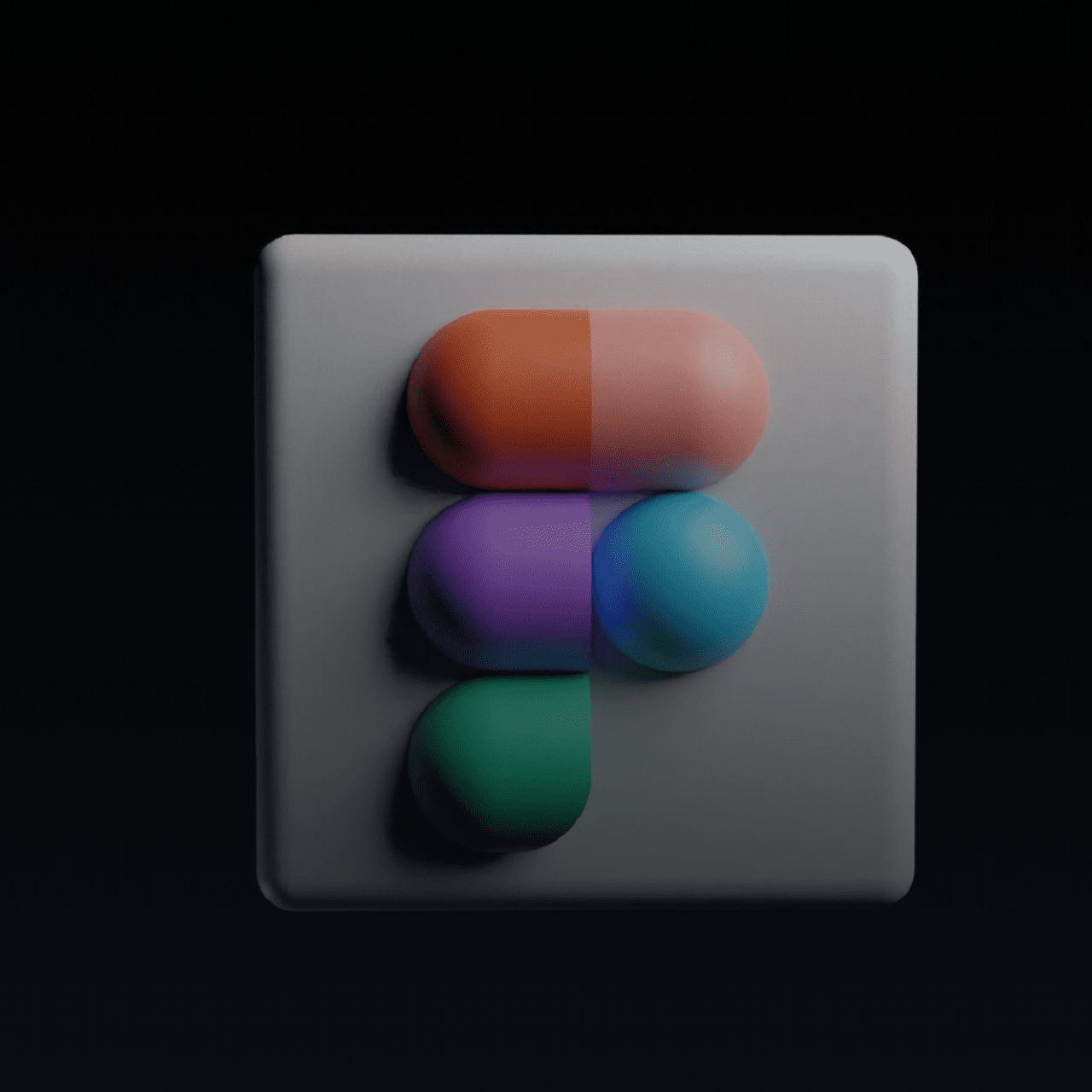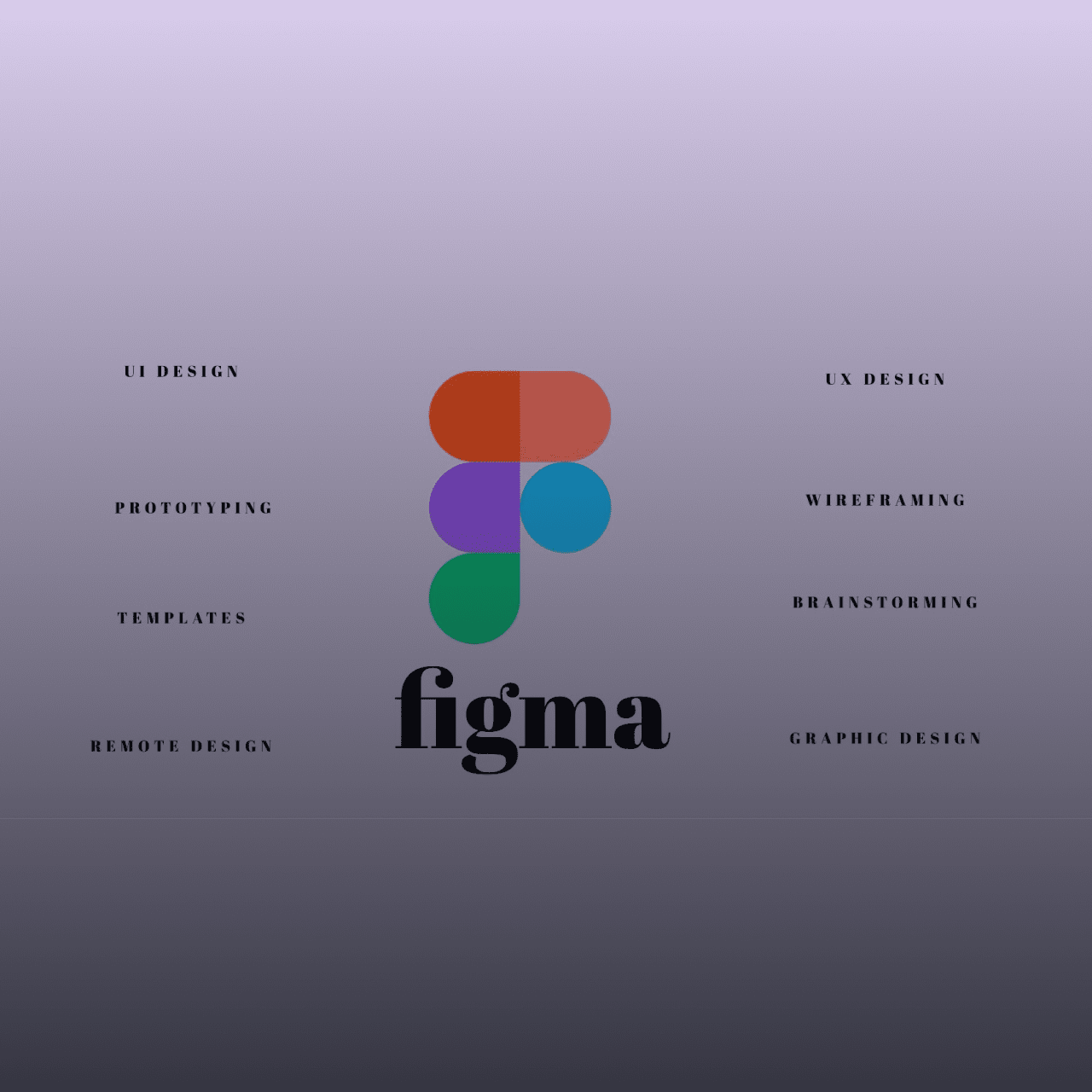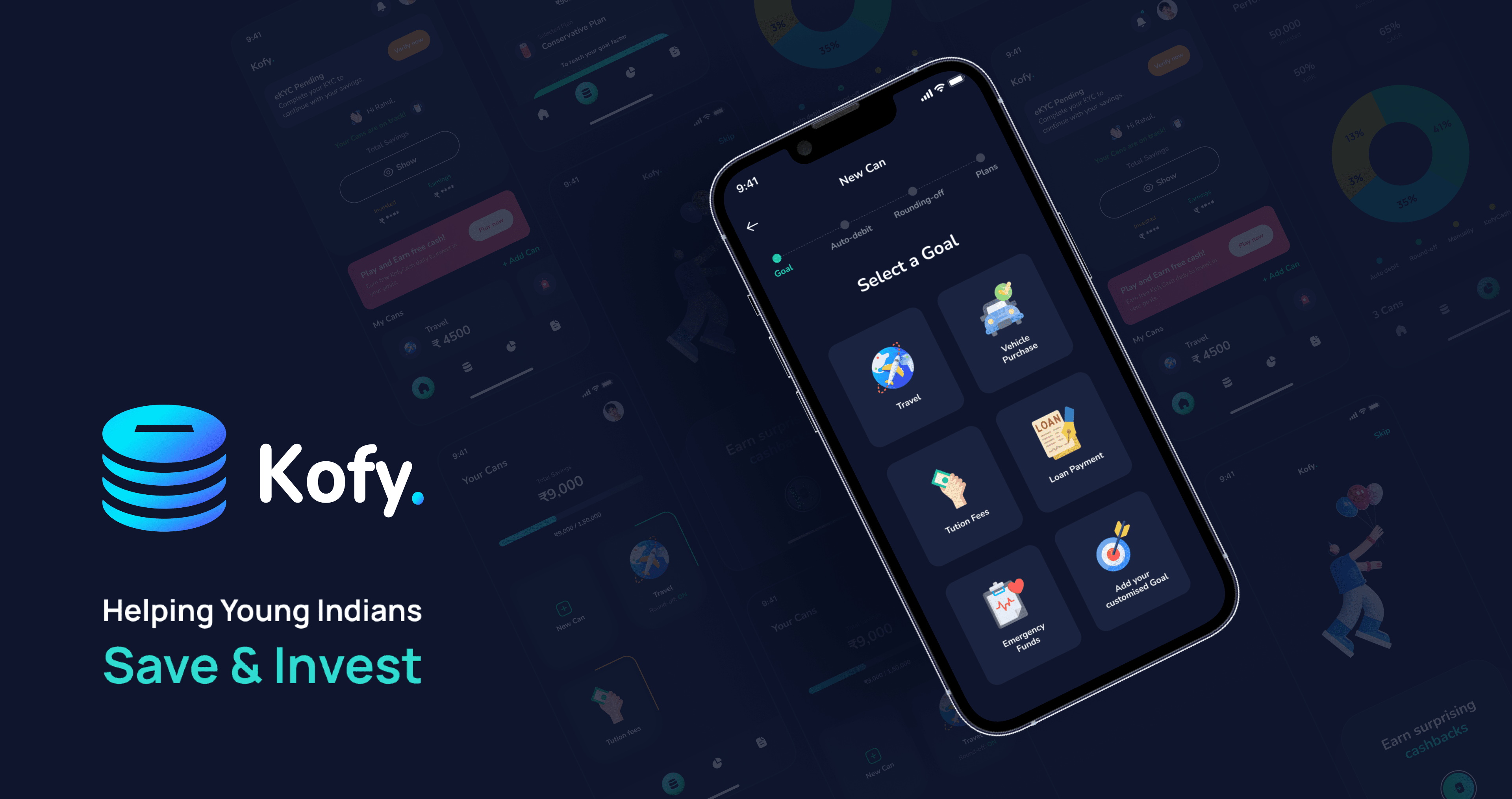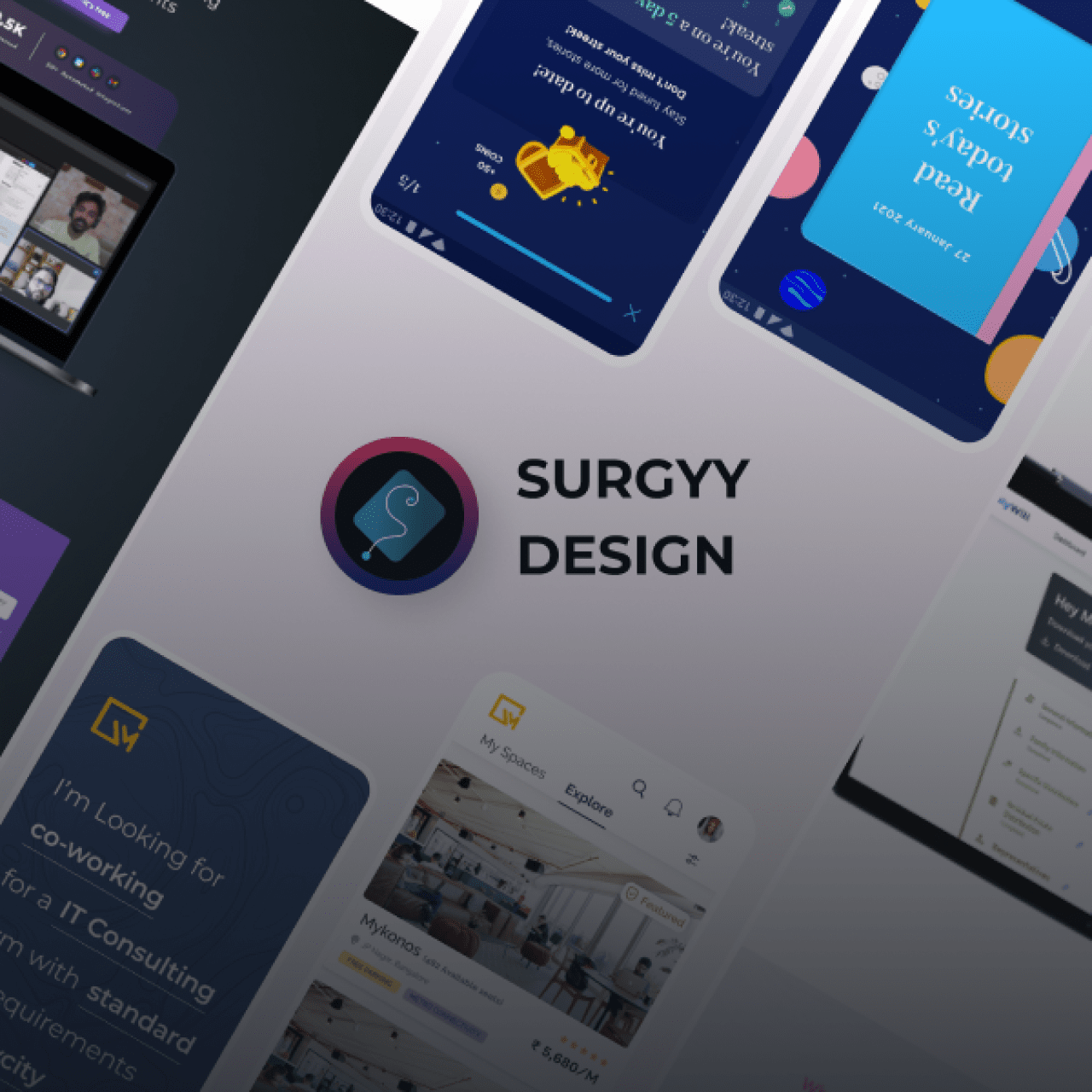Figma is a web-based design application that works on both Mac and Windows, allowing users to work collaboratively in real-time. This cloud-based design tool is like Sketch in terms of functionality and features, but there are vital differences that make Figma better for team collaboration.
Figma combines the features and capabilities of several applications and software of the same genre. Dylan Field co-founded Figma in 2013 with the goal of “doing for interface design what Google Docs did for text editing.”
Figma streamlines the design process and outperforms other programmes to assist designers and teams, helping them collaborate effectively. Having a user-friendly interface is also a great plus for the software.
Here are some features and functionalities of Figma that help users with better ease:
User Friendly
Figma has an easy-to-use editor which allows you to create designs from scratch or pre-made templates using any web browser. One can access Figma from Mac, Windows PCs, Linux and even Chromeboxes.
Team Libraries
Team Libraries in Figma allow you to create effective and scalable design systems, helping you create layouts with rules enabling faster design processes.
Multiuser Collaboration
People as a group can together work on a file in Figma. It makes the design process transparent. Everyone can quickly align and Co-design alongside their co-workers.
Slack for better team communication
Slack is Figma’s communication platform. When designing real-time, this feature is critical as it changes to a Figma file that will update all other instances where the file is embedded.
Flexible and simple file sharing
Based on their team permissions, team members can access a team’s design files, which allows you to set default authorizations for anyone who uses a link or embed to access files or prototypes.
Modern Pen tool
This design feature allows you to use Vector Connectivity to draw in any direction. You are not required to join or merge with the path’s starting point.
Prompt Arc Designs
The Arc tool makes it simple to create clocks, watch screens, and pie charts. With Figma for PC, you can easily create instant arc designs of clocks, monitors, and even pie charts using arc tools to enhance rounder objects.
Automated Plugins
Automations comprise a series of actions that you can perform in Figma using the mouse, keyboard, or menu, combining them to create workflow automation for you and your team.
Live Previews
This feature helps you share a live preview of your Figma prototype with others quickly and easily, using the plugin to display a QR code. Others can scan with their phones or tablets to see your prototype in real-time in their browser.
Wireframing tool
The wireframing tool is user-friendly, helps you bring your vision to life faster, and makes UX wireframing simple thanks to ready-made UI elements and starter kits.
Built with all the benefits and functionalities of good software, Figma is the future of the web. Once you use Figma, you’ll no longer need the third-party tools or developers as it’s a pack of the whole from sketches to the latest mockups. Other exciting features supported in Figma are the in-app commenting and autosave, which enhances the ease of work and worry of saving your files in between intervals.
With the features listed above, Figma covers all the bases. However, when users consider Figma improving their workflow, it becomes even more intriguing.

Following are some ways in which we can work more efficiently with Figma software:
More effortless and broader Design Process
Instead of waiting for a big reveal, stakeholders, project managers, or anyone who can access the link can see how the design strengthens from an idea to a polished visual. Users can identify and address issues earlier rather than later by fragmenting the design process across multiple files.
Component Overrides
Like how you override symbols in Sketch, we can perform the same function as in overriding components in Figma. When you embed one element with another, you get to choose another from a drop-down list on the right side of the screen.
Making use of Shortcut keys
Many shortcuts, such as a colour selection with Ctrl+C (on Mac), are identical to Sketch. Help and Account > shortcuts will open the shortcuts menu for you. Using the menu, toolbar, and view settings in the file, we can perform actions. Here are a few examples to use quickies that would increase the workflow:
- Running Installed plugins
- Viewing and adjusting Nudge settings
- Adding/showing comments in a file.
- Zoom In to jump to the next frame
- Turning off grids, rulers, and multiplayer cursors
More adaptable and stable design system
Figma has Components, while Sketch has Symbols. Components are more flexible than symbols, allowing us to accomplish more with fewer resources. As a result, we’re more likely to use them instead of breaking them or starting from scratch. Without detaching a component from the master, Figma allows you to access and change the properties of any layer in it. The scenario is the same as that of the nested component.
Altering the default background
In Figma, the canvas serves as the backdrop for all of your frames, groups, and other layers, having an axis size ranging from -65,000 to +65,000 pixels. You can change the back of your artboards and do the same thing with prototypes. The canvas’s default background colour is #E5E5E5, but you can change it in the Properties Panel by deselecting any layers and clicking the colour picker labelled Background.
You’ll notice details that help you work more efficiently and effectively as you work with it. Overall, Figma appears to be a more advanced and well-thought-out interface design tool, which is quite understandable why Figma is the coolest and better known among all.
Anjali Krishnakumar is a guest author on Difference by Design. If you’ve interesting ideas to share, find out more about submitting a Guest blog here